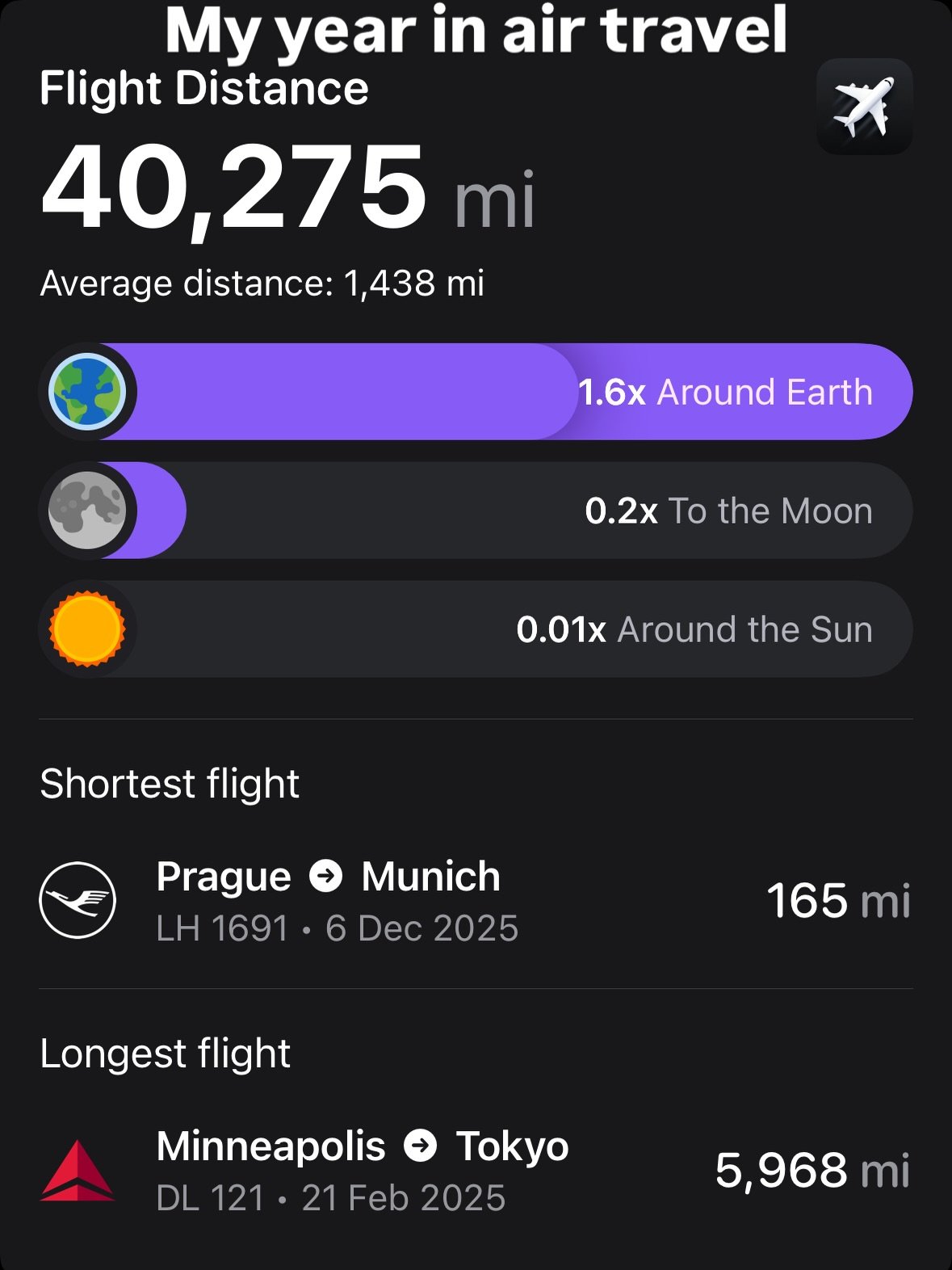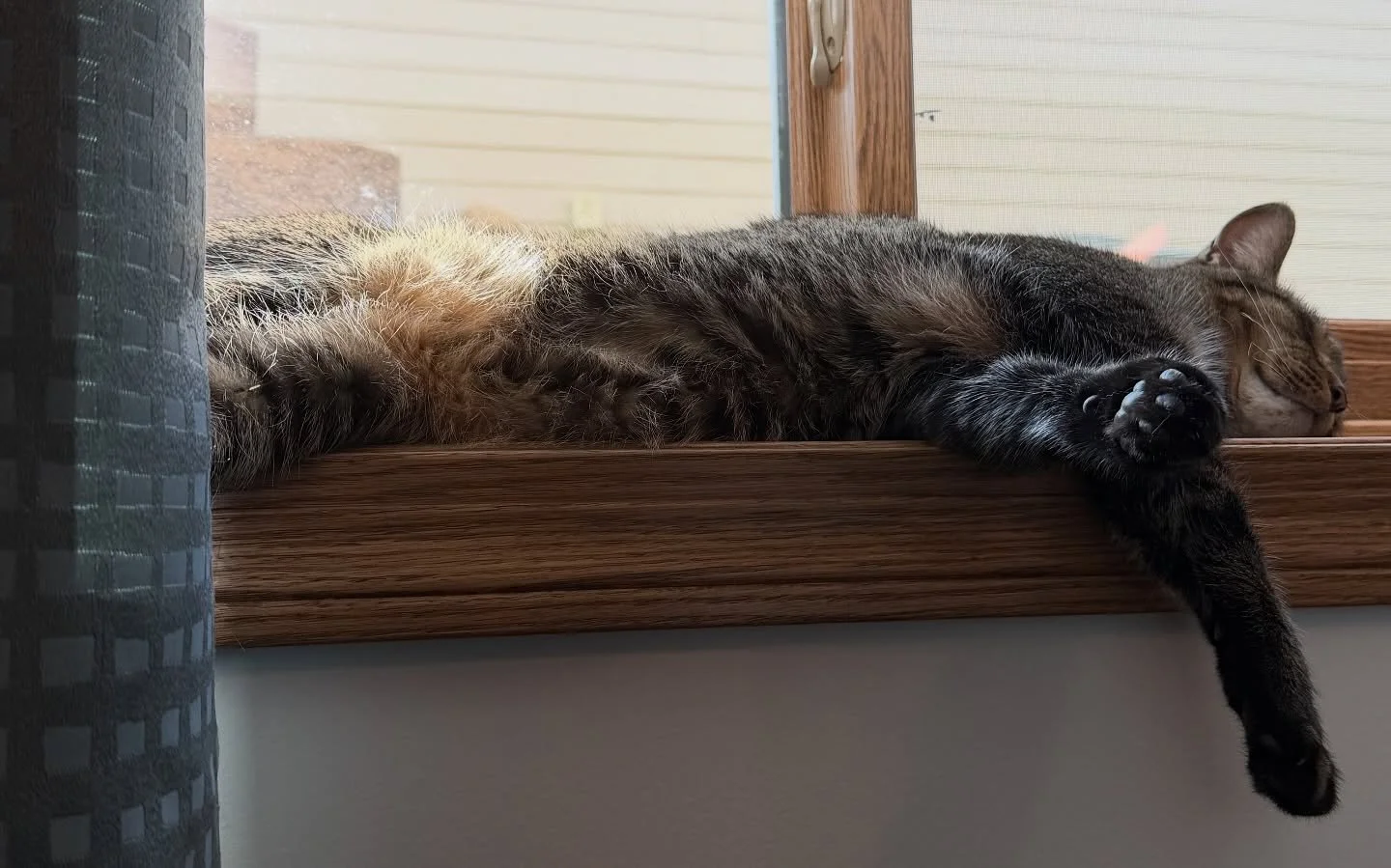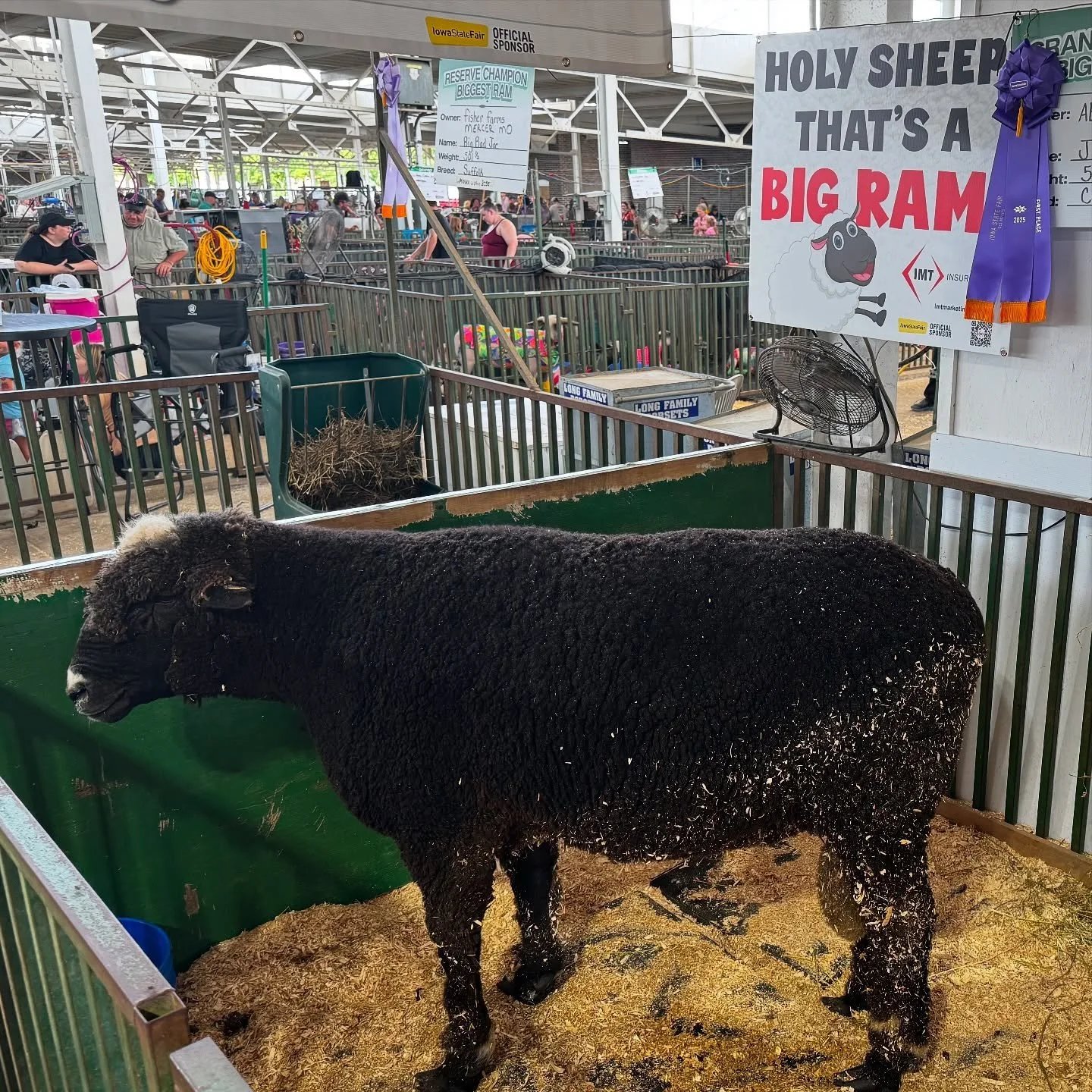Since at least a couple people reading this have expressed interest in building a similar machine, I'm going to continue explaining why I chose the parts I ddi for my new machine:
Intel i5-2500K CPU
I typically prefer to use AMD processors whenever possible in both my home machines and in the servers I buy at work, but with the dominance that Intel is currently displaying on the desktop, choosing anything other than a "Sandy Bridge" chip didn't seem to make a lot of sense. I've always thought that AMD chips represented a very good value, and I think that continues to be true, but I was looking to get as much performance as I could reasonably afford, and had the budget for Intel. Intel has broken their mainstream chips into the i3, i5, and i7 families. The i3 chips are aimed at budget and entry-level machines, the i5 at mainstream machines, and the i7 at performance & enthusiast computers. Intel has also made a few parts, such as the i5-2500K and the i7-2600K that are purely aimed at enthusiasts building their own machines. The K designator in the model number indicates chips with an unlocked clock multiplier, chips that are practically guaranteed to overclock, as that's the only reason to care about an unlocked multiplier… I've had a few people ask me why I didn't go with the i7-2600 instead of my i5-2500K. My reasoning was simple, the only real difference between the two is hyperthreading support on the i7. Since I don't have a lot of apps (especially games) that can use more than 4 CPU cores, I didn't really feel it was worth the price premium. Sure, the i7 is 100mhz faster than the i5, but, using the stock cooler that came with my CPU, I easily overclocked my chip to 4.3Ghz just by using the auto-overclocking feature of my motherboard.
Antec Three Hundred Case
I chose the Antec case because it had pretty good reviews from real users, was from a quality manufacturer, and had a mounting space for a 2.5" hard drive. I like that all the edges inside are rounded, so you don't slice your hand up while working in it, and I also like that there's a handy chamber for stashing any extra power supply cables you're stuck with, if you're using a non-modular power supply like I am. The two included case fans are very quiet when run at their low setting, but they don't interface with the motherboard to let it throttle them, you have to open the case and flip their switches to the speed you desire. All-in-all, it's a solid choice, and my Radeon 6870 card easily fit between the case and the 3.5" hard drive spaces, and there are room for many drives. There is not an external 3.5" slot, however, so if you're dead-set on having a floppy drive in your case, you'll want to either get an adapter or look elsewhere. Same for a card reader.
ASUS LGA 1155 Intel Z68 Chipset Motherboard P8Z68-V PRO
I really waffled on what motherboard to purchase. I had a few requirements in mind. I really wanted 4 DIMM slots so I could expand beyond the initial 8GB of memory I purchased if I ever saw a smoking deal and wanted to go to 16GB. I also wanted the full ATX formfactor, and not one of the smaller variants, because my case had room for it. Sandy Bridge has three different chipsets, and the Z68 chipset is the top-of-the-line one, that incorporates the best parts of each of the two lesser chipsets. I initially had picked out this Gigabyte board, but it went out of stock as I was going to order it, so I stepped up to the more expensive Asus motherboard, and I can't say I'm disappointed. I was able to use the one-click overclock button in the Asus software to overclock my CPU to 4.3Ghz, and installing the drivers off the included DVD was pretty painless, with a nice little menu app that let you know what you were installing. The onboard audio works well, and this motherboard, combined with the i5-2500K, actually provides pretty decent integrated video as well. If you don't really plan on playing any modern 3D games on the system, you could easily get by with the HD3000 graphics chip integrated into the CPU until you find a good deal on a graphics card you want later. The motherboard manual actually was pretty helpful too, and everything is clearly labeled and explained, unlike the cheaper boards I've used in the past, where you get a poorly Xeroxed folded page of paper or two..
Tomorrow, I'll wrap this up talking about storage, and what the total cost of building this system was.